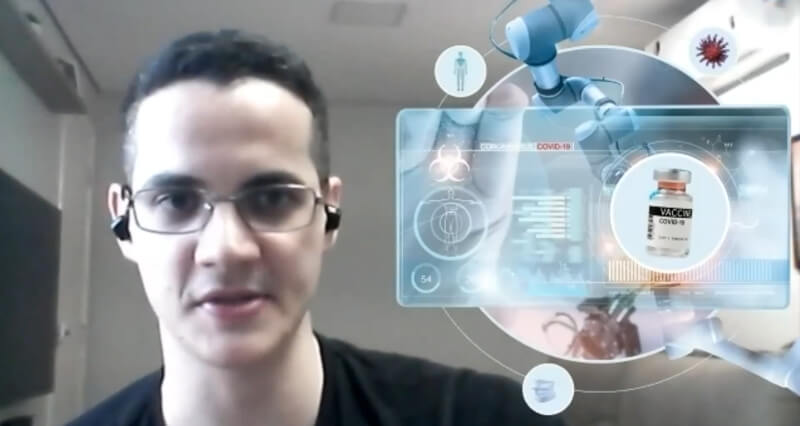Prezi Video works exactly like a Prezi presentation. The main difference is that you can bring it to your online meetings to present virtually alongside your content. The video presentation is clickable and non-linear while you are streaming it; this means that you can freely navigate through the entire presentation without jumping through slides.
Our sister company, TeachMePrezi, organized a serie of Masterclass lessons with Prezi Experts around the world and in this opportunity we had the chance to talk with the award-winning designer, Guilherme Criscuolo.
Virtual Presentation Tips
Guilherme Criscuolo has designed hundreds of Prezi Video presentations and knows how to create compelling virtual presentations.
He affirms that you can get creative while designing a Prezi Video presentation and shares some important tips to consider when creating a Prezi that will be used as a video.
Prezi and Prezi Video have almost the same features, but the most significant difference to consider for the video version is positioning your content on the screen. In a Prezi presentation, we use the entire screen to display our content, but we must make room for the presenter in the Prezi Video version.
As a Pro tip, Guilherme suggests that Prezi Designers keep a visual connection between one screen and the next one for visual continuity in the presentation. For example, designers leave a shape or image that is visible in two different frames.
How much space to leave for the presenter in a virtual presentation?
Guilherme explained that the first thing to consider is your content. He suggests the ideal proportion to follow while creating a Prezi Video presentation uses half of the screen for the content and the other half for the presenter.
Important note: If you have too much content, the Prezi Expert recommends breaking down the content in different frames or different screens to keep the same proportion (half and half) throughout the entire presentation.
On the one hand, if you have a lot of information and cannot break down the content on different screens, Guilherme recommends using 2/3 for the content and 1/3 for the presenter. If you have a straightforward presentation with keywords or visual metaphors on the screen, you can use 1/3 for the content and 2/3 for the presenter.
The second parameter to consider in the design is the distance the presenter will be from the camera. Sometimes the presenter wants to be in full body on the screen (very far from the camera) and have some elements to interact with. Some others want to sit down closer to the computer screen, where you just see their face.
Prezi Video has different layouts, and your choice will depend on the amount of content to be shown, the presenter’s preference, and the audience. The proportions are as significant as the presentation design.
Get all the answers about Prezi Video in this article.
How to turn Prezi into a Video?
Prezi Video has the same features as a regular Prezi. The main difference is that you can work on the Prezi Video design while looking at yourself on the camera, getting an idea of positioning the content on screen.
If you are having a hard time designing your Prezi Video presentation, contact our award-winning team of designers.
Prezi Video Editor
On the regular Prezi edit screen, you will see a button on the top right that says “Create Video.” This option lets you enter the Prezi Video Editor and work on the Prezi Video design while appearing alongside the content or just add a voice-over to the presentation.
Once you click on “Create Video,” you need to enable your camera (select your camera and click on “allow camera”). Now you will see yourself in the background of the presentation. As your presentation was not designed to be used as a video, you will see that your content will be overlaying your face. Prezi has an option to automatically adjust your content to the right side of the screen, but Guilherme affirms that this is not the best way to do it.
Automatically Adjusting Content in your Prezi Video
Prezi has an automatic option to transform and adapt your Prezi presentation to use it as a Prezi Video, called the adjust content option. This option will move your topics to a side but usually misses all the other elements in your presentation, for instance, the images and text box. That’s why is not the best option. Guilherme suggests recreating the entire presentation to adjust all the content for an efficiently video use.
In most cases, you will need to change the image for the presentation’s cover (the background of your Prezi). In a Prezi Video presentation, you should choose a smaller cover to save room for the presenter; that’s why it is better to use vertically oriented images as the presentation cover.
Pro Tip: In Prezi Video presentations, you need to add an element, such as a shape, behind the text box to make them visible because you never know how the presenter’s background will be.
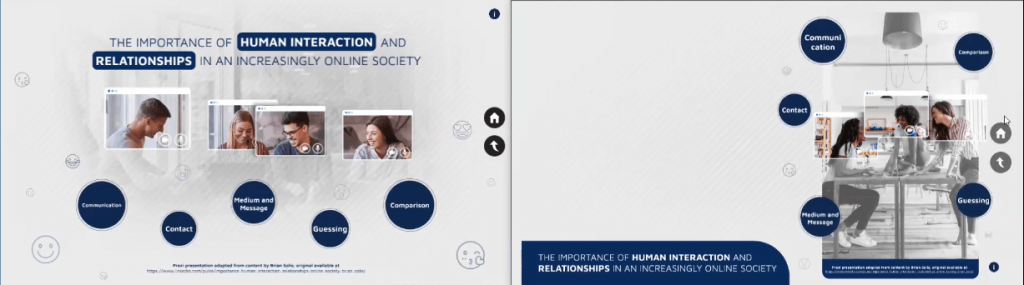
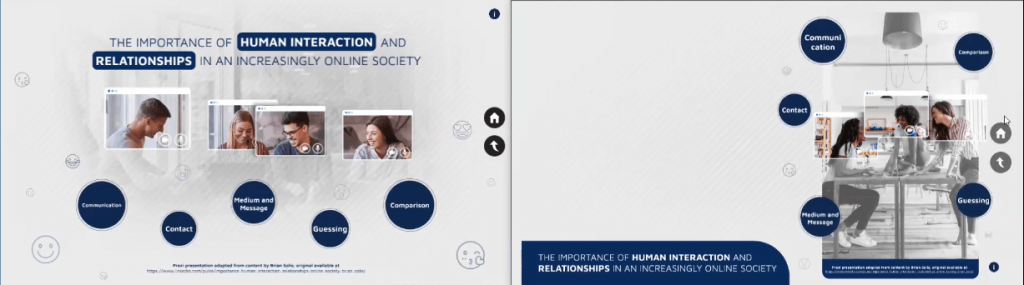
Does a Prezi Video presentation have a background?
Every Prezi presentation has a background, even the Prezi Video presentations. When you present a Prezi Video, the background disappears. In Present mode, Prezi Video will ignore colors, gradients, and pictures as background.
A Prezi Video Example
At the end of the Masterclass session, Guilherme shared a Prezi Video example that he created for a doctor about the development and use of technology for COVID vaccines.
The Prezi Video example is a very visual presentation, with a lot of graphics. The main idea was to use storytelling techniques supported by images to make the topic more comprehensive and complete. The audience can see visual metaphors and keep a connection with the presenter to convey the message.
Guilherme commented that the presentation could have had a different layout, but it is always essential to have a conversation with the presenter to feel comfortable delivering the presentation.
If you would like to learn more about Prezi Video and see more examples click here.
We also offer Prezi Video design and training, contact our team to learn more.
This article was originally published at TeachMePrezi on April 9, 2021.